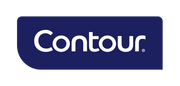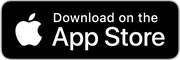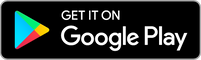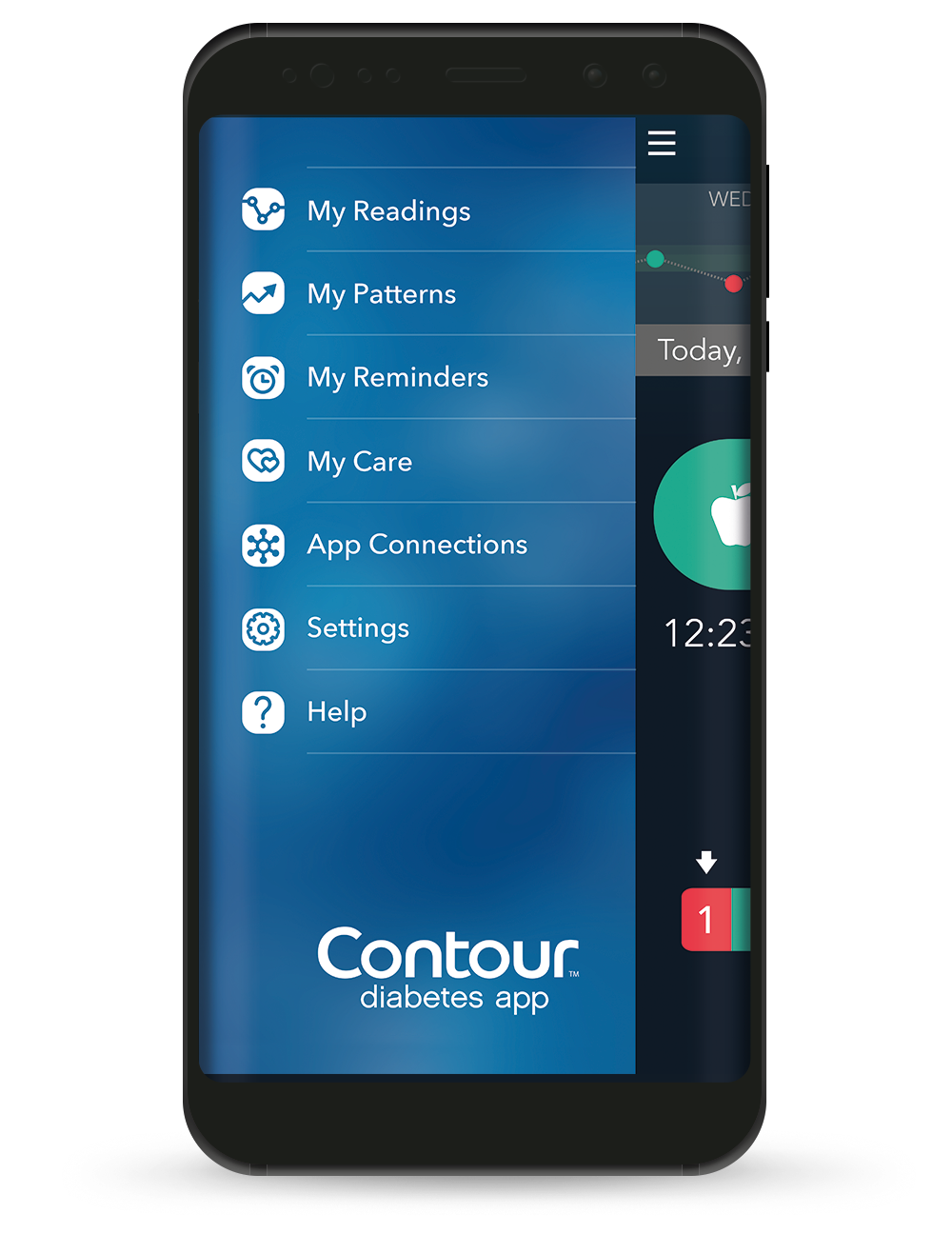
CONTOUR®DIABETES App
- Pair a CONTOUR® connected meter with the CONTOUR®DIABETES app, to automatically sync readings on your smartphone*
- Test, track and share readings more easily to gain a better understanding of your blood glucose patterns
- Test Reminder Plans give you a chance to learn how different food and activities affect your blood glucose readings
- Free for download on Apple App Store and Google Play Store.
*On a compatible Android or iOS device. For a list of compatible devices, please visit compatibility.contourone.com
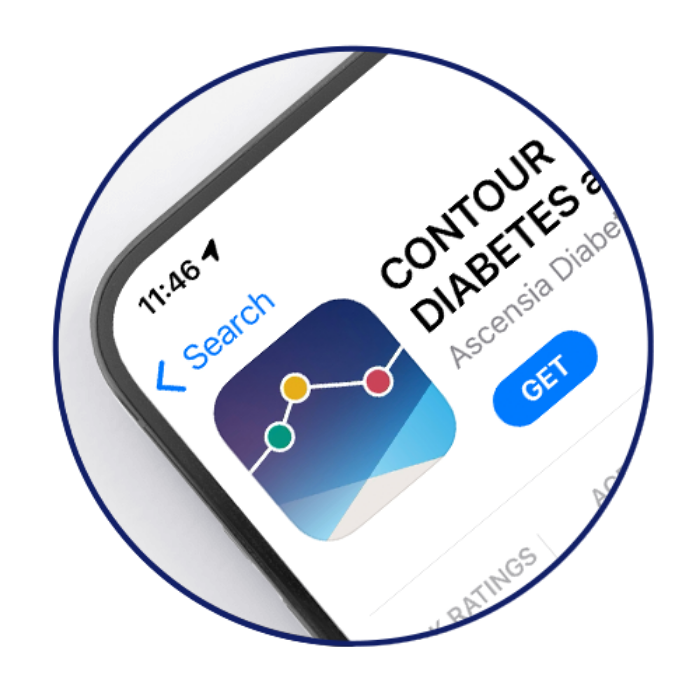
1. Downloading the App
Get the CONTOUR®DIABETES app for your smartphone or tablet. *It’s easy to download and completely free.
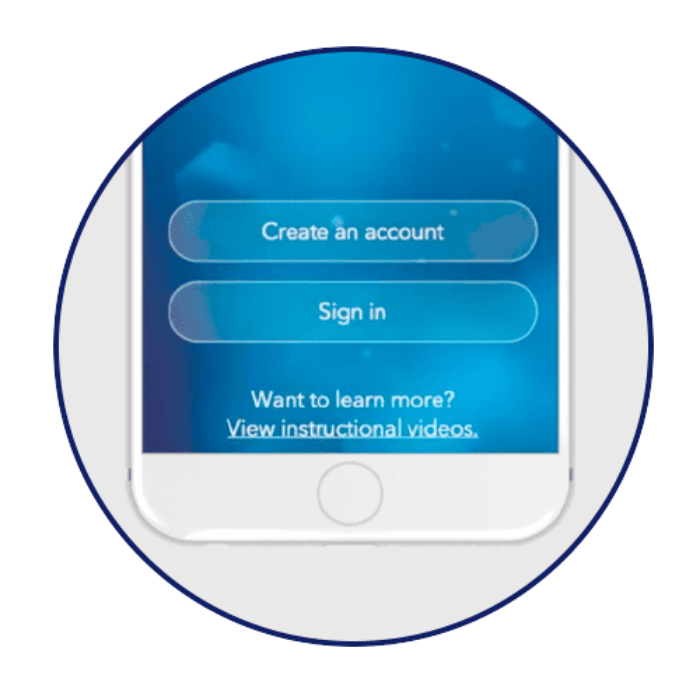
2. Creating an Account
Create an account to view data from multiple meters on multiple devices through the app and more.

3. Pairing Your Meter with the App
Pair one or multiple Bluetooth®-enabled CONTOUR® meters with the CONTOUR®DIABETES app.
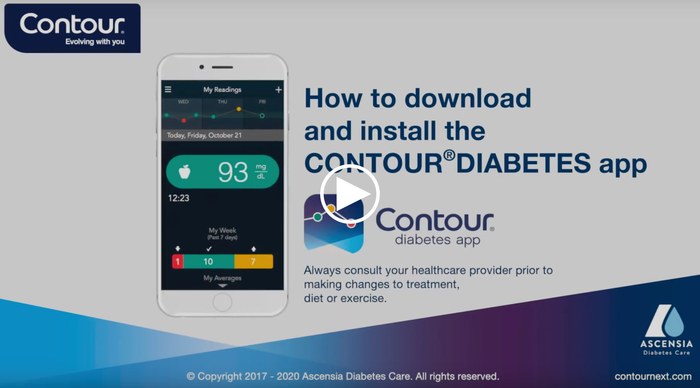
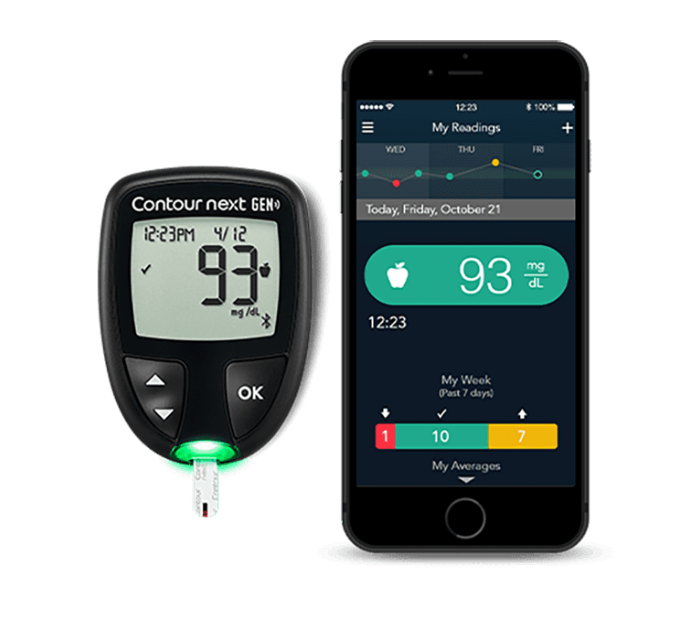
CONTOUR®NEXT GEN
SHOP NOW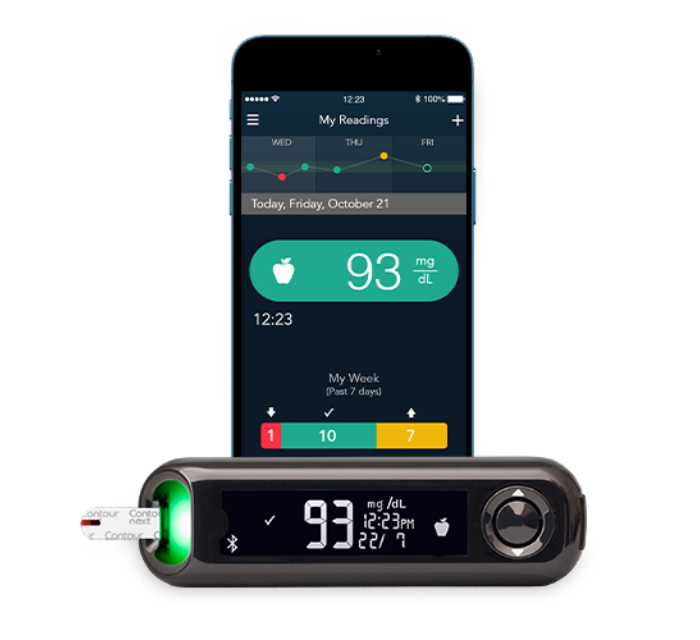
CONTOUR®NEXT ONE
SHOP NOWFAQs
How do I set up the CONTOUR®DIABETES app?
The CONTOUR®DIABETES app is easy to set up, allowing you to start using the diabetes mobile app without delay.
Open the app by tapping on the CONTOUR®DIABETES app icon on your mobile device.
- Select the language you would like the app to use.
- Select your country from the list.
- An intro tour is displayed after confirming the language and country.
- Next, you will see the Welcome screen of the app with two options: ‘Set an Account' or ‘Login’.
- Tap ‘Set an Account’ and follow the on-screen instructions to set up your blood glucose tracker app for accurate glucose monitoring and effective diabetes management.
Can I change my meter settings from the meter while the meter is connected to the app?
Meter settings cannot be changed from the meter while the meter is connected to the app. To change settings on the meter either:
Scroll to the ‘Settings’ symbol on your CONTOUR®NEXT ONE meter and press OK. This will automatically disconnect your meter from your mobile device, allowing you to adjust the settings for optimal blood glucose monitoring.
Or
Turn your CONTOUR®NEXT ONE meter off and walk away from your mobile device to disconnect from the app, then turn your meter on and go to Settings to make any changes for precise glucose readings.
What do the different reading colors mean in the CONTOUR®DIABETES app?
The blood glucose reading colors in the CONTOUR®DIABETES app match the colored target range indicators on the connected meter, helping you easily see how your reading compares to your target range. This feature is part of the interactive diabetes application designed to support effective diabetes management.
Amber = above target
Green = within target
Red = below target
The visual feedback feature improves usability in the blood glucose log app, making it easier to monitor and respond to your readings.